Apple Shortcuts
Tips
Shortcuts are currently only supported on iOS systems. Scan the QR code or click "Get Shortcut" according to your needs
Shortcuts Preview
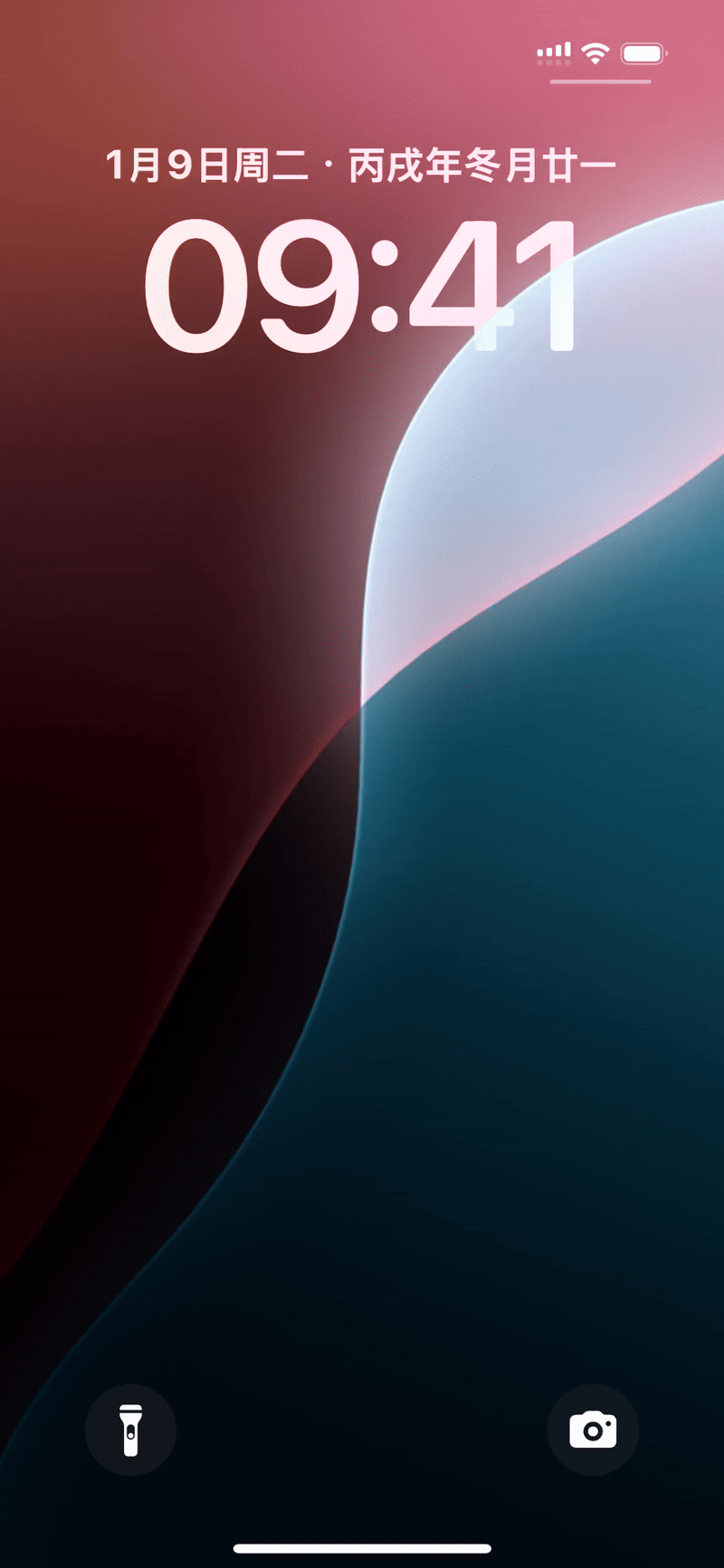
Configure Your Shortcuts
Operation Process
- Configure your API key (the key is compatible with different types of shortcuts) Open OmniBox
Avatar Space>Settings>API Key>Create API Key(select create permission) > CopyAPI Key - Select the shortcut type you want to use >
Add Shortcut> Paste yourAPI key
Choose Your Shortcuts
📃 File Upload
Upload your files, and convert them into editable documents. This shortcut is only available while sharing files.
![]()
✍️ Quick Notes
Record your information and inspiration anytime, anywhere.
![]()
🎤 Quick Voice Recording
Record your audio and convert the content into editable texts.
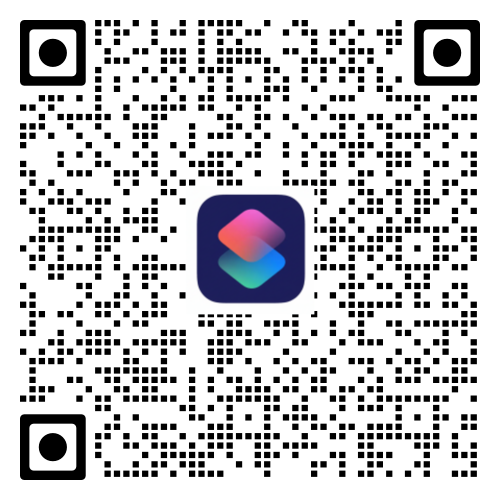
Tips
Choose the preferred way to open based on your needs and scenario.
Choose Shortcut Opening Method
Open via the Action Button
- Open OmniBox via the action button (supported on iPhone 15 Pro and above modes):
Settings>Action Button> selectShortcuts
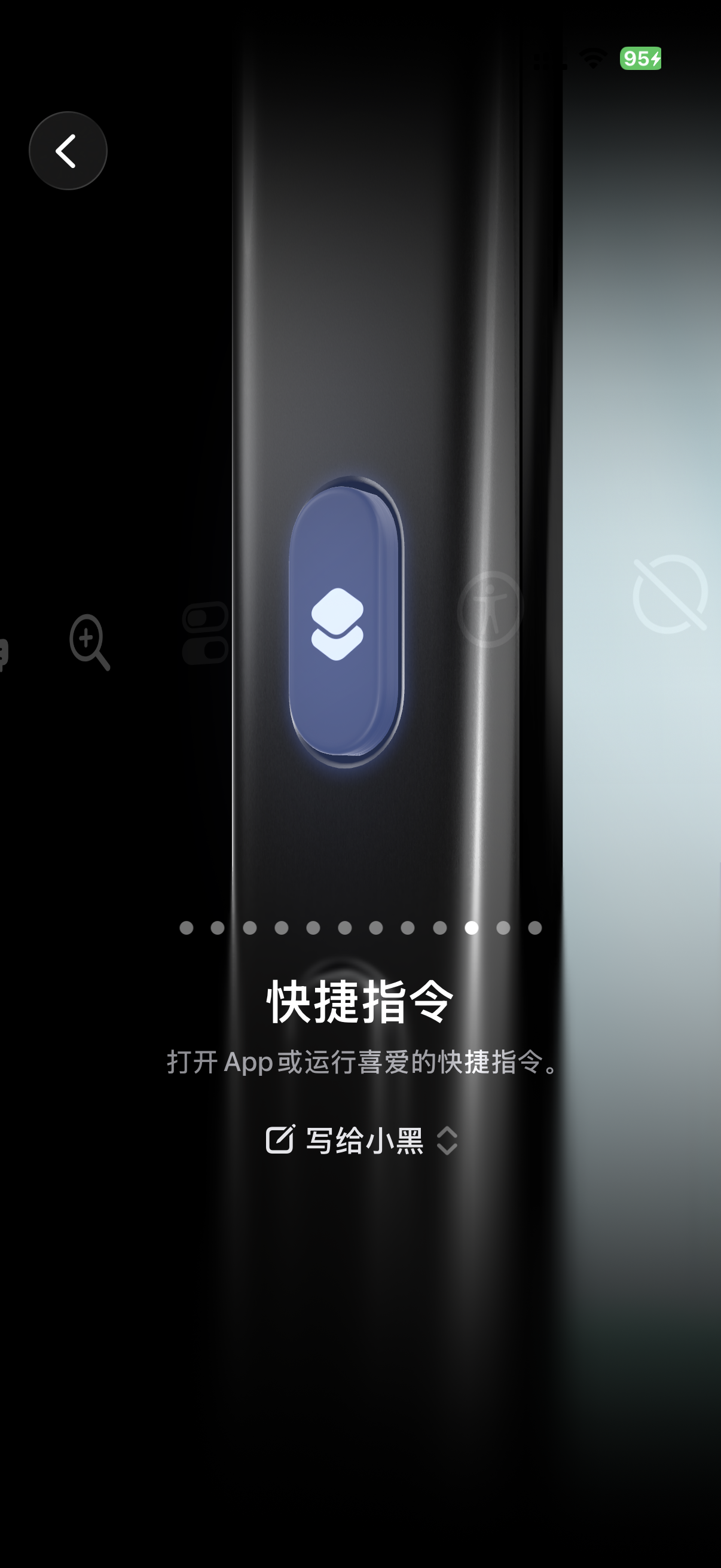
Open via Back Tap
- Via
Settings>Accessibility>Touchunder the Motor Interaction section >Back Tap>Select tap type> scroll to the bottomShortcutsarea > select the shortcut type you want