AI Q&A & Writing
OmniBox AI is an intelligent interaction tool based on large language models integrated with personal knowledge bases, focusing on solving users' general information query and problem-solving needs in daily learning, work, and life - no need to switch between multiple platforms for searches, no need to face the challenges of filtering fragmented information. Get precise, easy-to-understand general knowledge answers through natural language dialogue, and combine with your collected knowledge content to make answers more aligned with your personalized needs.
AI Q&A
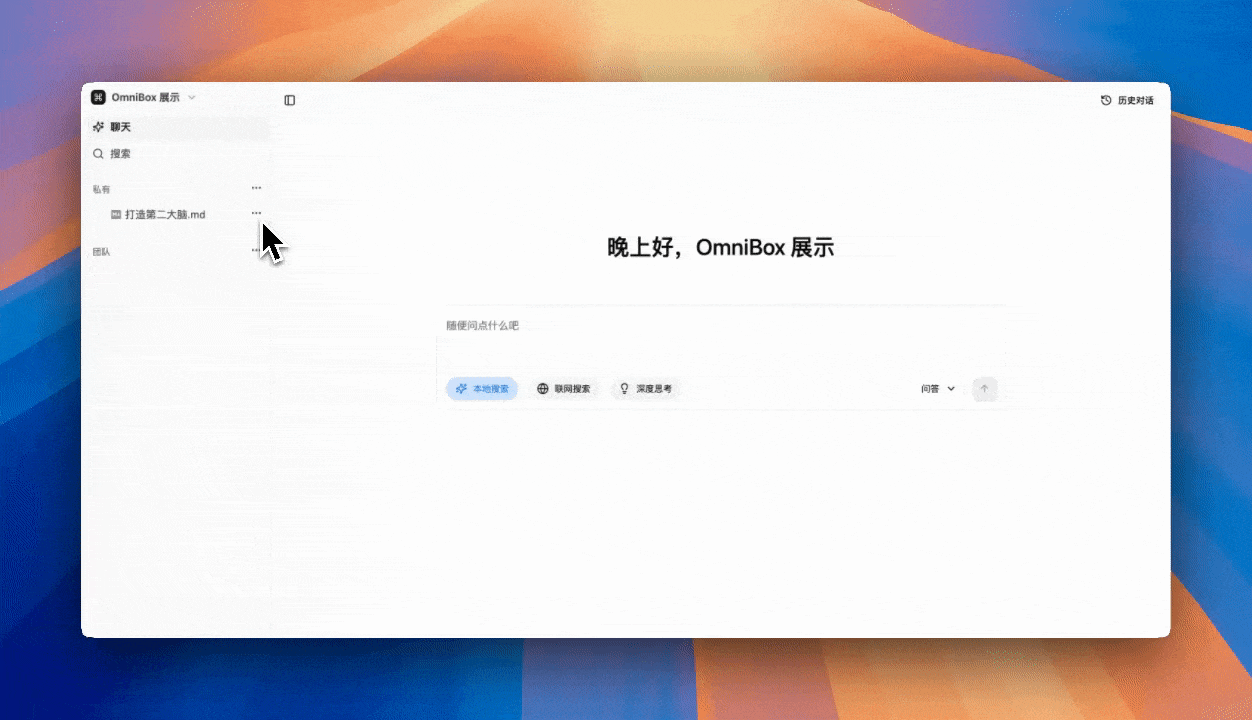
New Conversation
Click the left navigation bar OmniBox to enter the Q&A page.
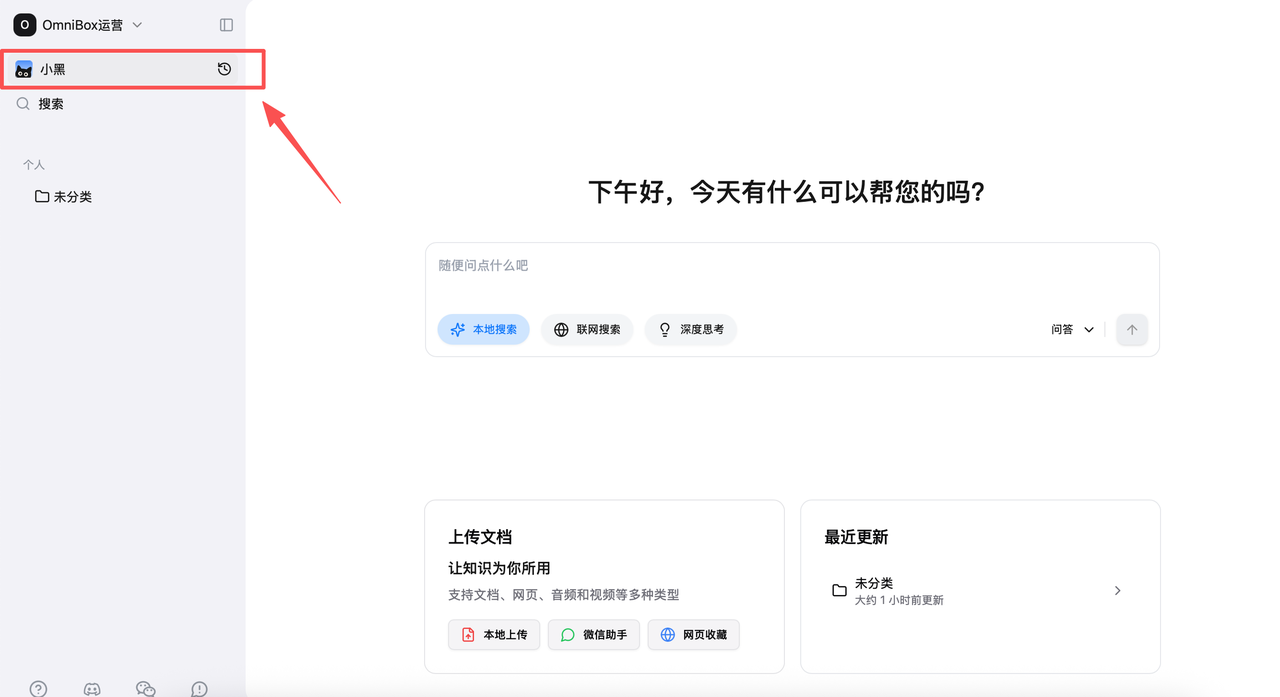
Knowledge Base Q&A
In the AI Q&A module, enable Local Search before asking questions. AI will search and match within the existing knowledge base, finding relevant documents and answering.
It also supports adding specific documents as context for search Q&A. Right-click the corresponding file or folder, click Add this file to chat to do so. Users can select single or multiple documents for Q&A.
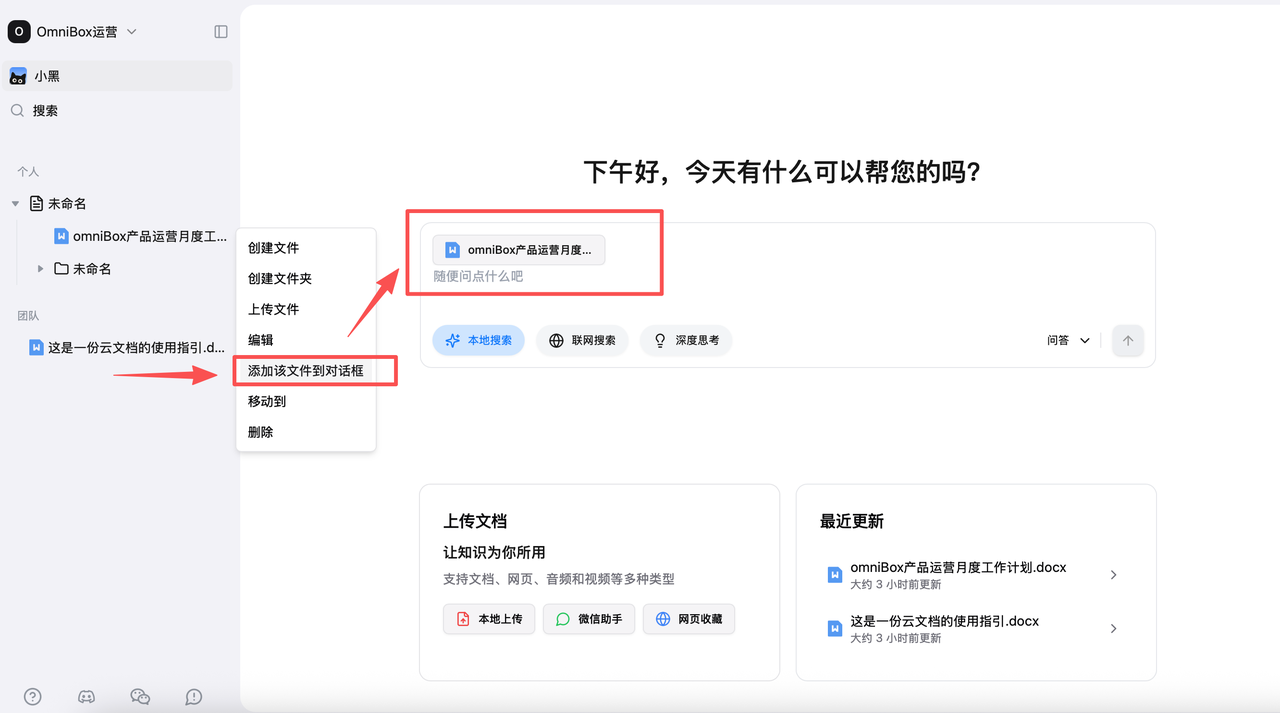
Web Search Q&A
When you want to search for the latest news, industry trends, real-time data, or other time-sensitive questions, click the Web Search button, then input your question and submit.
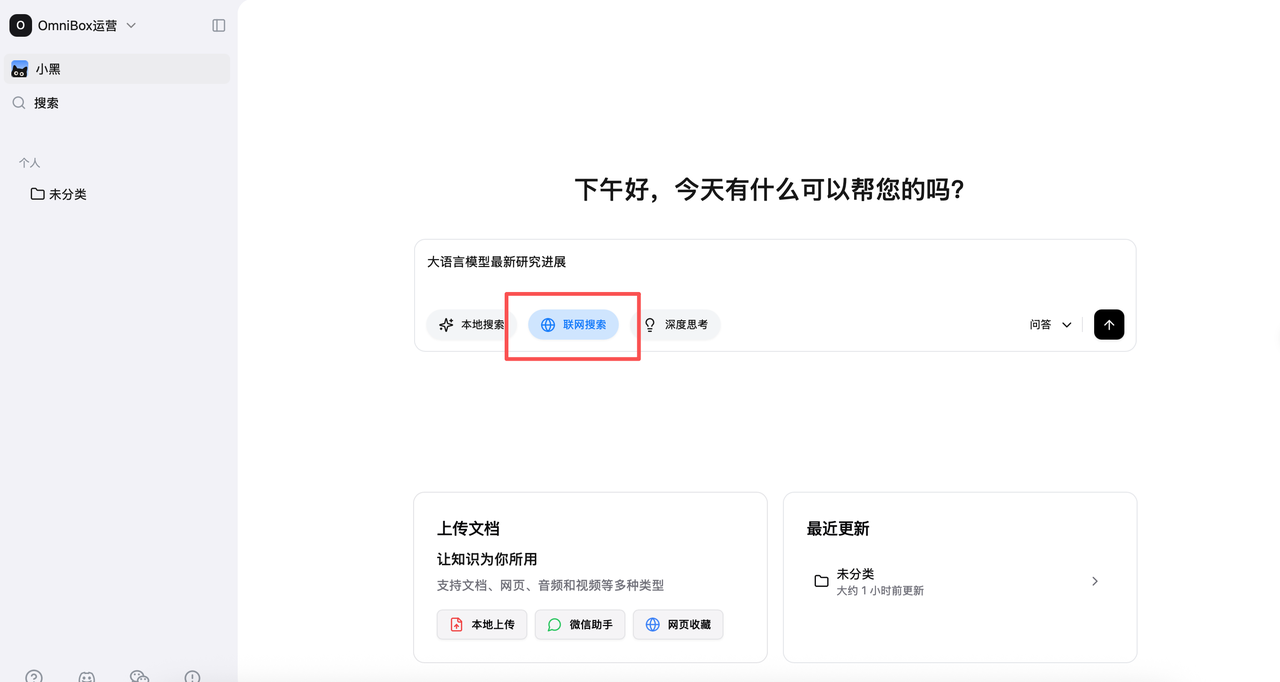
Answers & Citations
After enabling knowledge base or web search, input your question and send it. AI will autonomously decide whether to search, perform search matching, find relevant documents, and generate answers with citation sources. Click the citation number to view the specific cited document and paragraph.
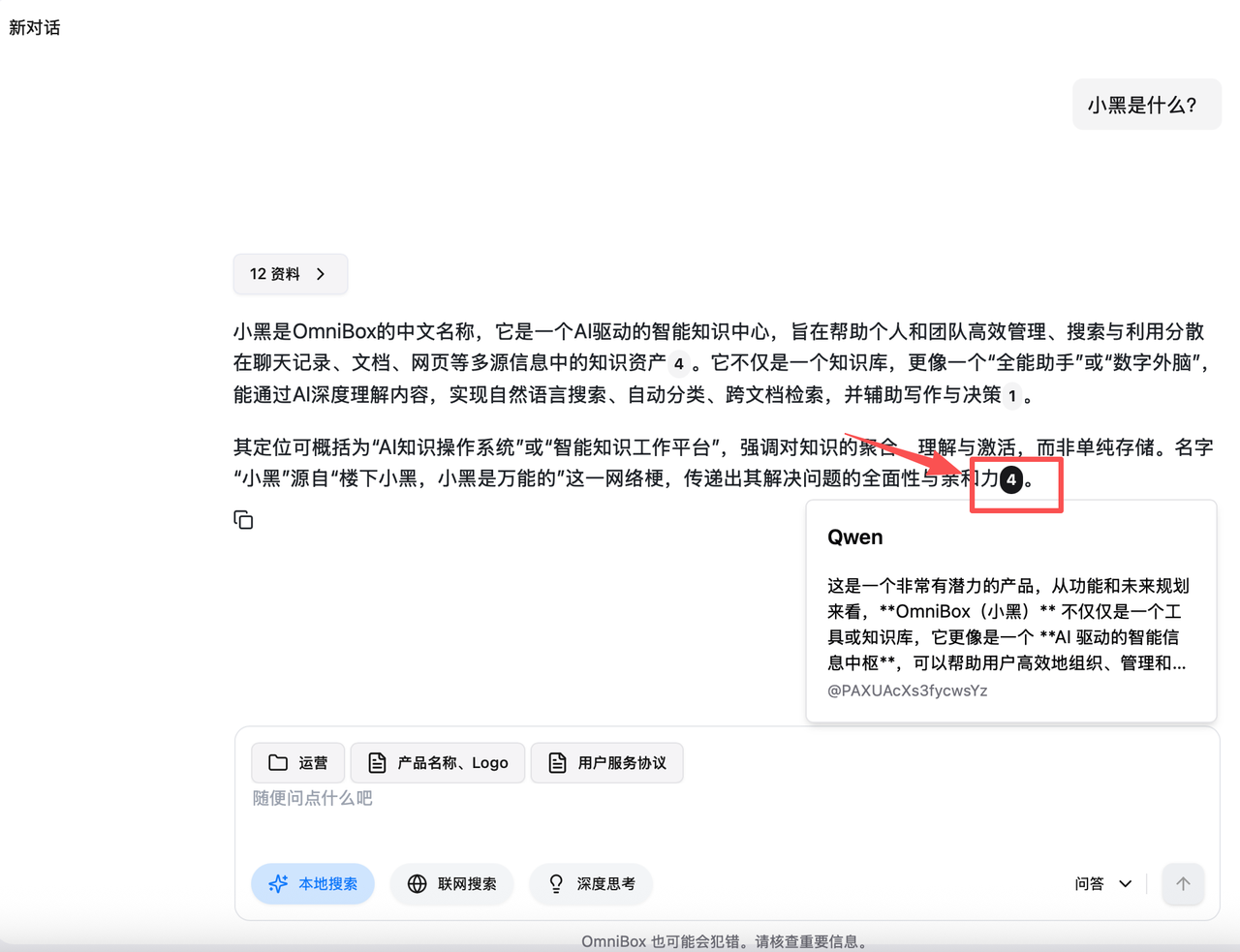
After knowledge base Q&A, click the Sources button, and the right side will display all relevant knowledge base document lists, including document names and partial document information.
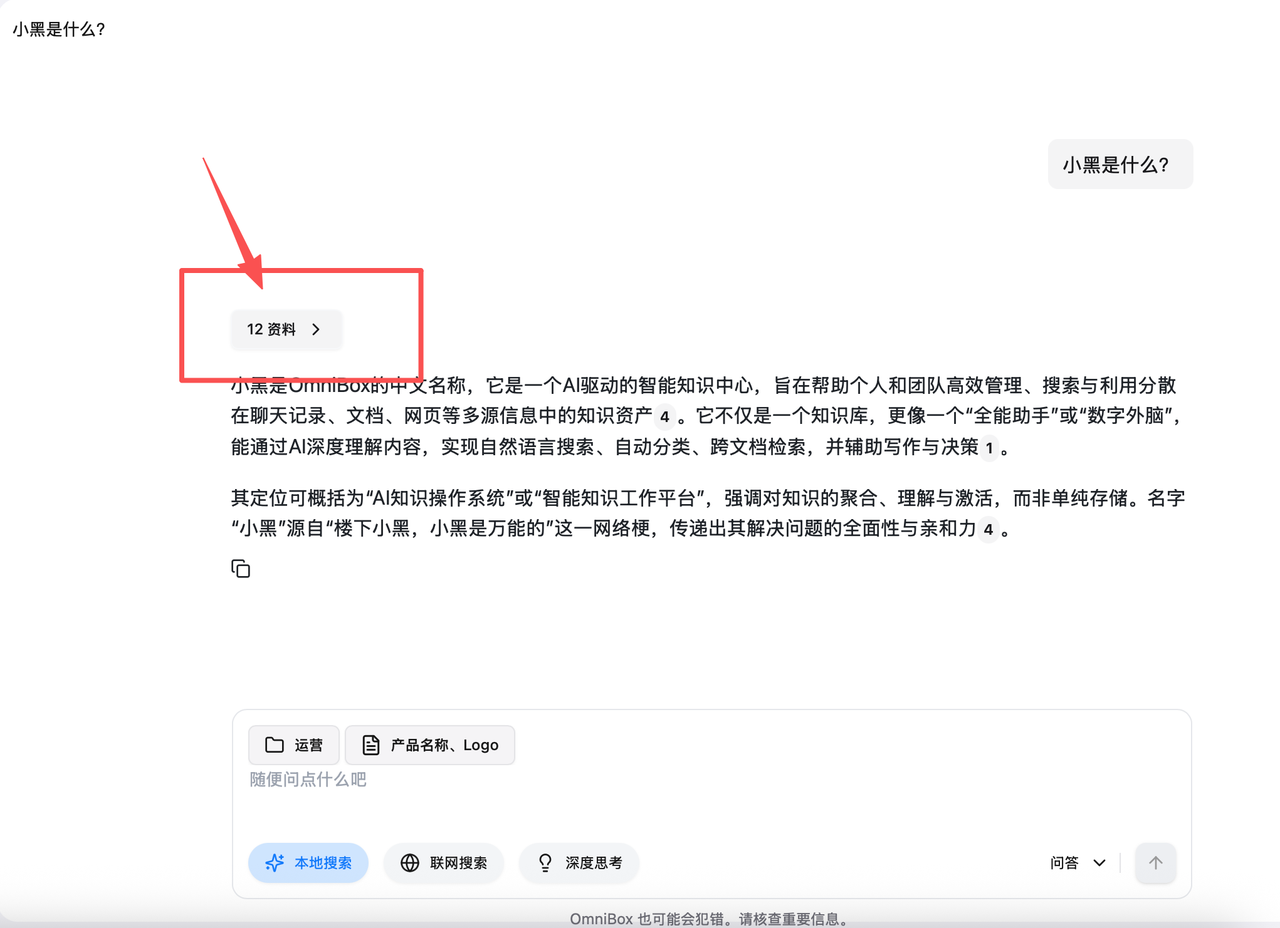
View Citation Details
Click on a document to jump to its detail page
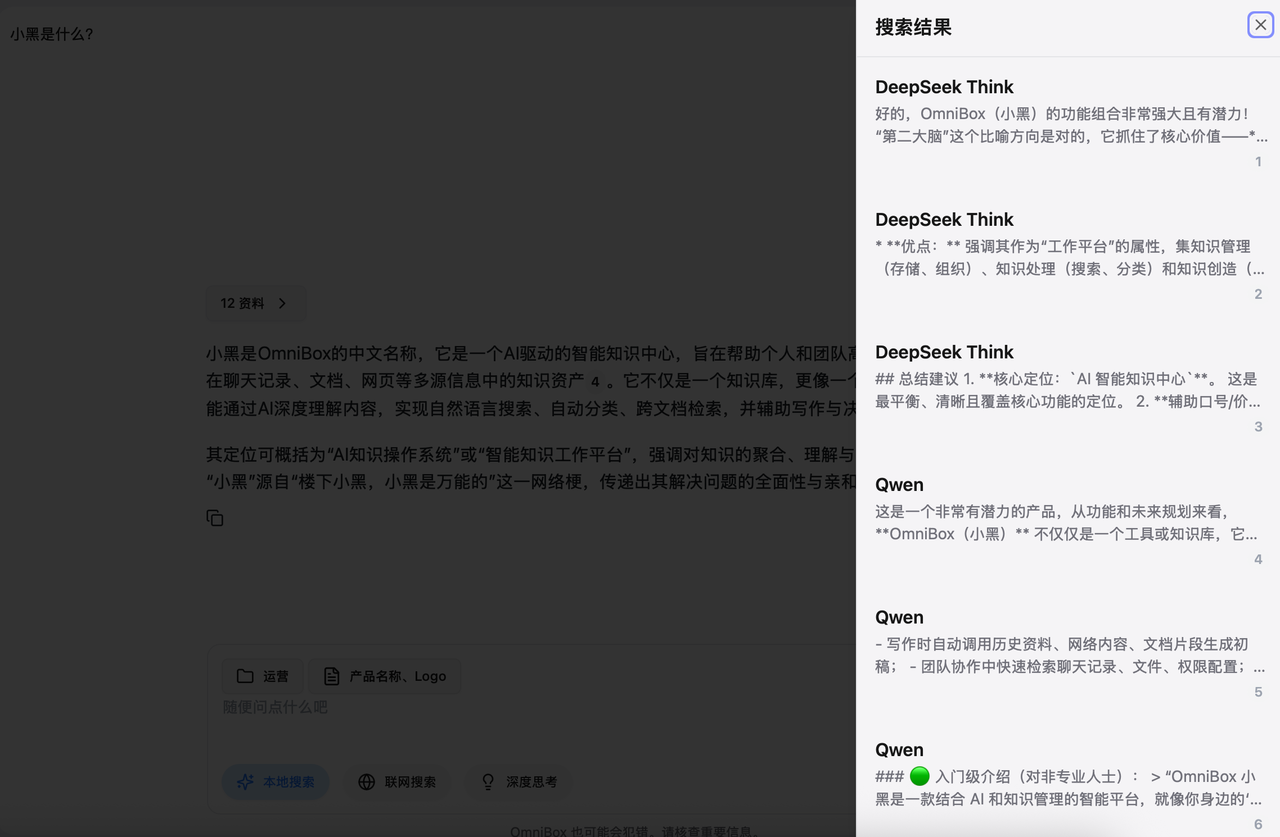
Save Answers to Knowledge Base
In the AI Q&A module, you can also save Q&A content to the knowledge base for future follow-up.
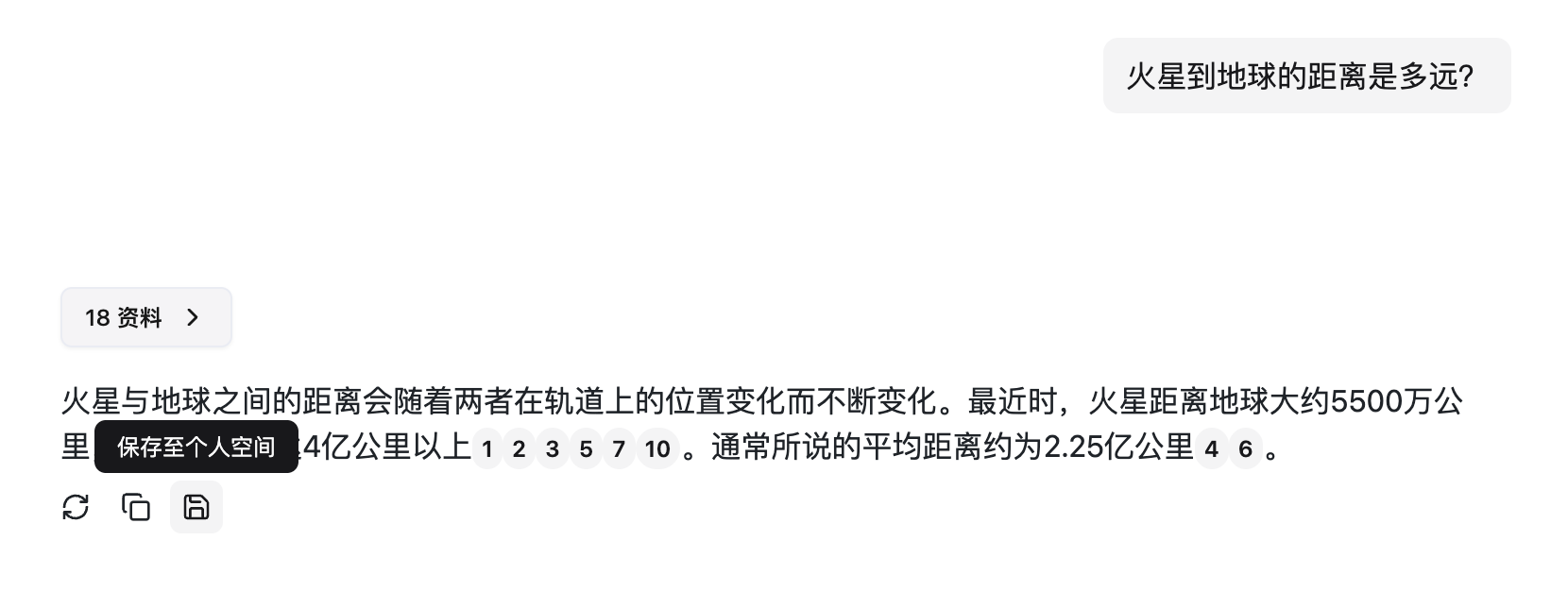
AI Writing
Click the dropdown in the bottom right corner to switch modes.
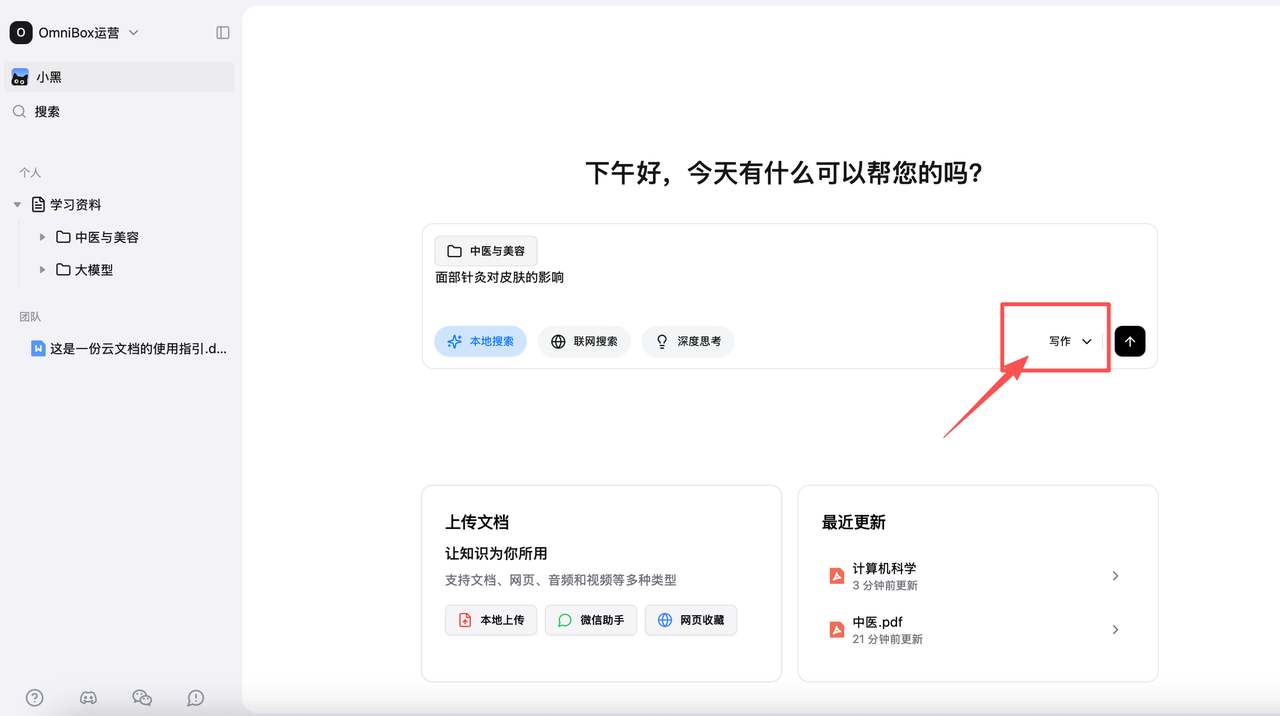
After completing writing, you can find related citation files in the text, for example:
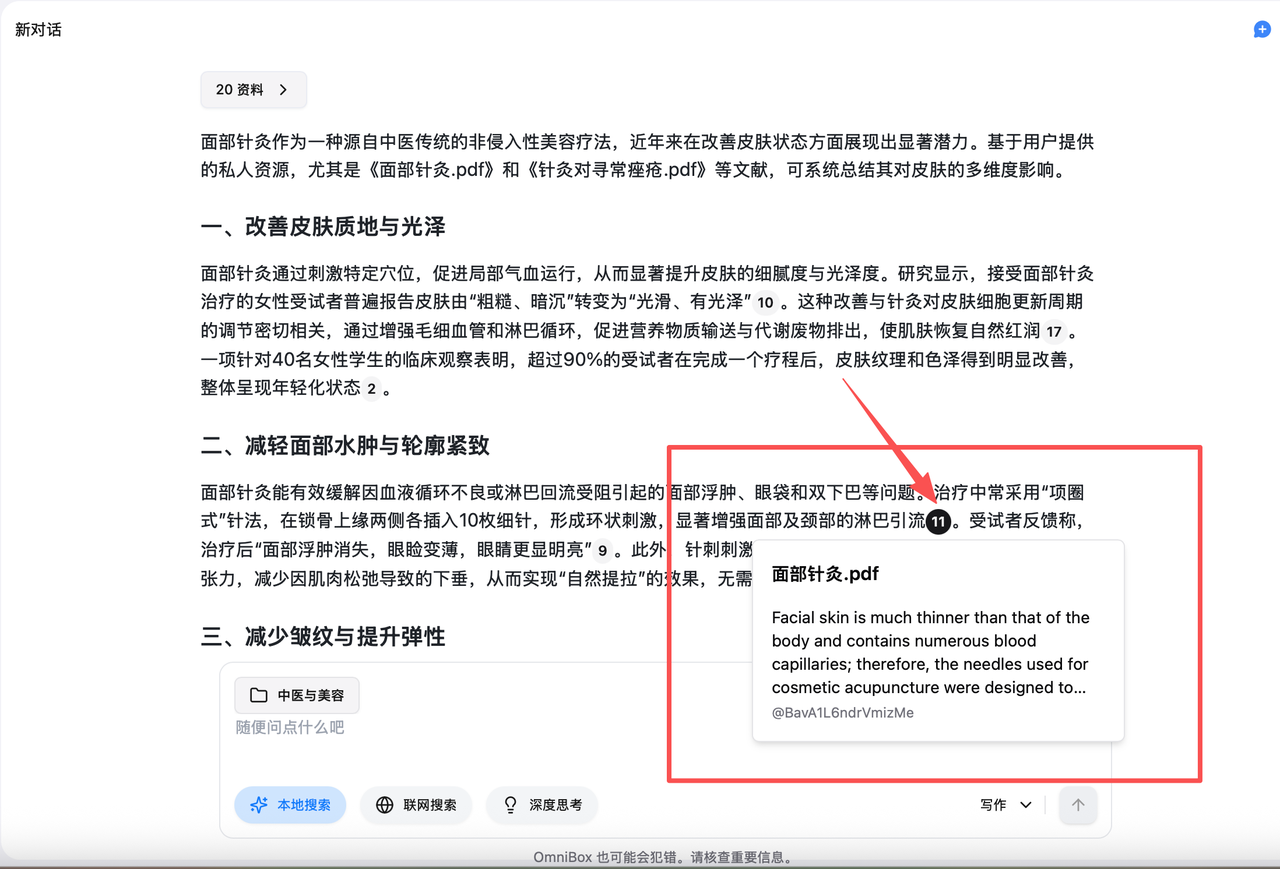
Tips
- When inputting in the chat box, use
Shift + Enterto create a new line - When knowledge base Q&A is enabled without selecting files, the system will default to answering based on the entire library